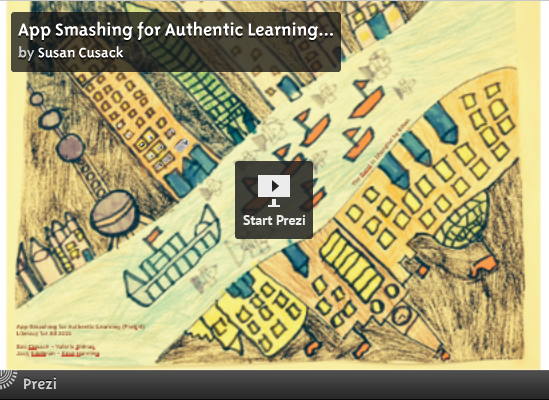
Activity handouts from the session
Sue Cusack, Valerie Shinas, Jacy Edelman, and Kreg Hanning
November 16, 2015
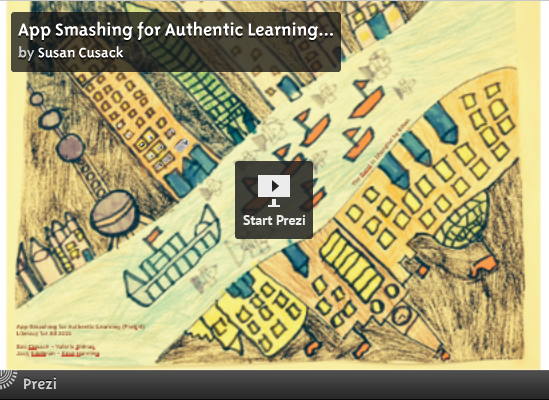
Activity handouts from the session
November 16, 2015
Fi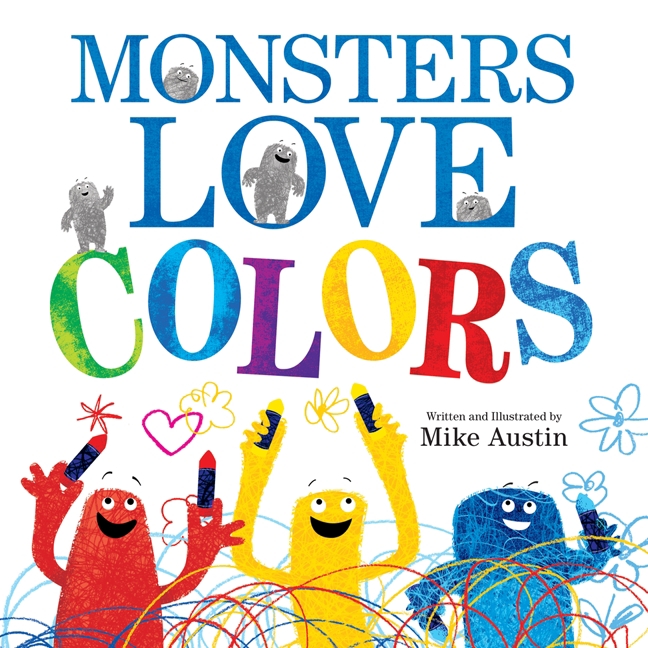 rst grade students explored color mixing in art class by creating their own stop motion animation videos. The stop motion center was just one of six centers set up by K-Lo art teacher Amanda Kilton. The other centers included an overhead projector color transparencies, stamp mixing, tissue paper collage, painting and a color-based book browsing table with titles like “Monsters Love Colors.”
rst grade students explored color mixing in art class by creating their own stop motion animation videos. The stop motion center was just one of six centers set up by K-Lo art teacher Amanda Kilton. The other centers included an overhead projector color transparencies, stamp mixing, tissue paper collage, painting and a color-based book browsing table with titles like “Monsters Love Colors.”

Meet KLO’s first paperless classroom! Karla Anderson’s 4th grade class has jumped into the paperless fray with digital notebooks for science and math. Ms. Anderson walked the class through setting up individualized math and science notebooks in the Notability app. Notability was chosen over other apps because of the following features:
To share assignments with students, Ms. Anderson simply places a worksheet in a Google docs folder shared with all of her students. Students log into the Google Drive app on their iPads and open the worksheet right into Notability, where they can either type or draw their answers. When finished with the assignment, they “share” the worksheet back into their Google Drive so Ms. Anderson can review, comment and grade the work.
The app Book Creator has long been a favorite KLO app for students to create their own eBooks. Ms. Anderson has found an innovative use for it thanks to Tim Harkins (@mrtharkins), 2nd grade teacher at West Elementary School in Andover, MA, who presented his science eBook idea at the 2013 fall MassCUE Conference. Ms. Anderson has created eBook “texts” for each science curriculum unit. The eBooks are shared out with students via Google Drive. Each student then brings the ePub into Book Creator on their iPad and plug in their answers, photos and videos as the unit progresses. Each text also included pre and post assessments so that students and teacher could see the measure of student growth nested conveniently among the content.
We asked two students to share their experience using the eBook texts as well as to give a brief tutorial on how to use the Notability and Book Creator apps:
Ms. Anderson will then take you deep into her Google Drive process to demonstrate her paperless workflow:
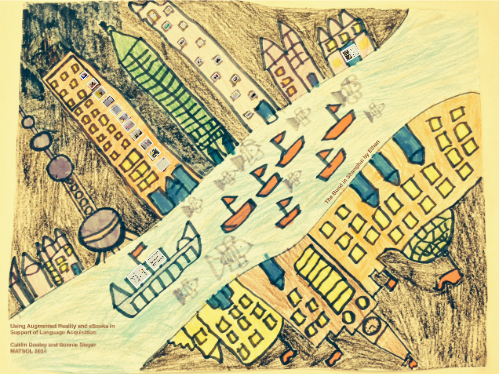
Click here for Prezi Presentation
Caitlin Dooley, Kindergarten SEI Teacher
Bonnie Steyer, ESL Teacher
Kennedy-Longfellow Elementary School
Massachusetts Association of Teachers of Speakers of Other Languages (MATSOL) Conference 2014
May 9, 2014
When asked how they would like to present their informational texts on habitats, a group of third grade students unanimously chimed, “the green screen!” The project began with each student identifying a habitat they wanted to study. Research started in the classroom and school library, where students read habitat-specific books and narrowed in on an animal of choice. The group recorded notes in their science journals, distilling their reading into informational bits related to each animal’s environment, prey, and physical characteristics. We then discussed the idea of an essential question to build a deeper focus on one aspect of their animal. It was agreed across the board that everyone was interested in finding out how each animal survives in their respective habitat, but students felt they needed to do more research to explore this question, so we moved onto the iPads where they could access Newsela.com and Kids InfoBits. Newsela.com is a website that produces Lexile-leveled articles on current events neatly organized into categories such as: science, kids, money, law, etc. Students also accessed Kids InfoBits, which is a student friendly database that houses a wealth of text, images and videos. (See student tutorial below.)
Together with the teachers, students chose articles closely related to their animal/environment and set about close readings of the text to hone in on the main themes. After another group check in, it was then determined that all of the students were intrigued by the idea of how climate change was affecting their chosen animal, and essential questions were altered to address this specific interest. It was also agreed that they would like to share their research with their peers by creating public service announcement (PSA) videos using the Makerspace green screen, with one student choosing to make a stop-motion animation using the iPad app myCreate. Once students felt their research was complete, we watched examples of PSAs online to get a sense of how they are crafted to share a strong message with the audience. Inspired by the possibilities, they eagerly jumped into storyboarding, which included writing a script, with specific dialogue for each scene. Students conferenced with a teacher one-on-one to choose corresponding images, music and/or sound effects for each scene. We made sure to use only images and music that were free under public domain.
Students took turns filming their scenes in front of the green screen (simply a large green cloth backdrop!), reading their script off of the SmartBoard projection. The one student doing the stop motion created a backdrop and characters out of felt, and using myCreate on her iPad, took a still image of each different movement of her characters that were automatically combined into one timeline video. Lastly, the green screen and myCreate footage were brought into iMovie, where students worked with teachers to add in images, music, or narration to their video. The final products shared out with third grade students and families to much applause.
Student videos:
Student tutorial on safe research sites:
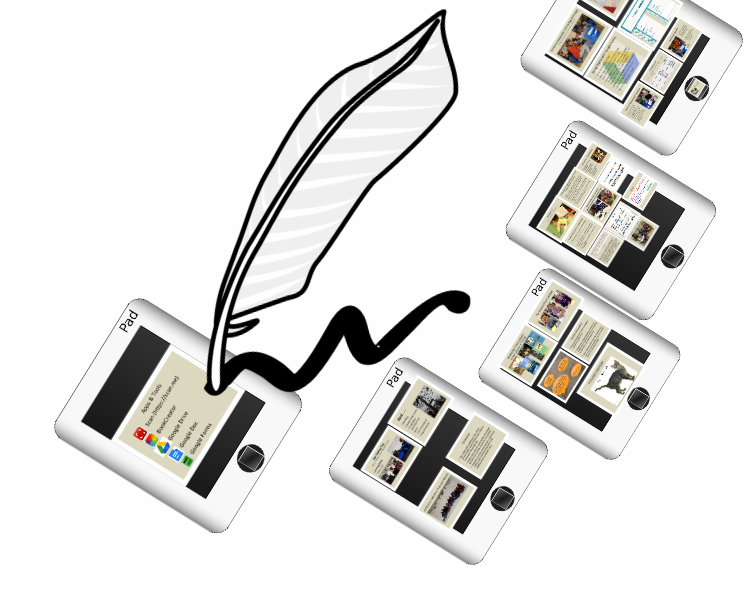
Click here for Prezi Presentation
Chris Burke, Linnea LaRocco, Siobhan Patterson, Meg Urquhart Kennedy Longfellow Elementary School
Sue Cusack
Lesley University
Massachusetts Reading Association Conference 2014
April 10, 2014
Junior Kindergarten (JK) students at Kennedy-Longfellow school solved the mystery of the missing gingerbread cookies with some help from an augmented reality iPad app called Layar. JK teacher Siobhan Patterson developed the interactive scavenger hunt, based on the Gingerbread Man book, which included gingerbread cookie paper cut outs placed with different staff throughout the school. Audio clues were prerecorded on the computer using Garageband and pitched up to mask the teacher’s voice, as well as sound more “gingerbready.” The recorded clues were cued by holding the iPad in front of each gingerbread cut out with the Layar app interface open. When the Layar app recognized the image, it triggered an overlay of an audio recording (it could be video, image — or whatever you want) and the students pressed the play button to hear the clue.
Once the group solved each of the clue “riddles” they were excitedly off to the next location! Ms. Patterson found that it helped to hold up the iPad as close as possible as well as make sure there was enough light for the Layar app to recognize the trigger images. Teachers at KLO are excited about the possibilities with Layar, especially experimenting with using it to support language acquisition.